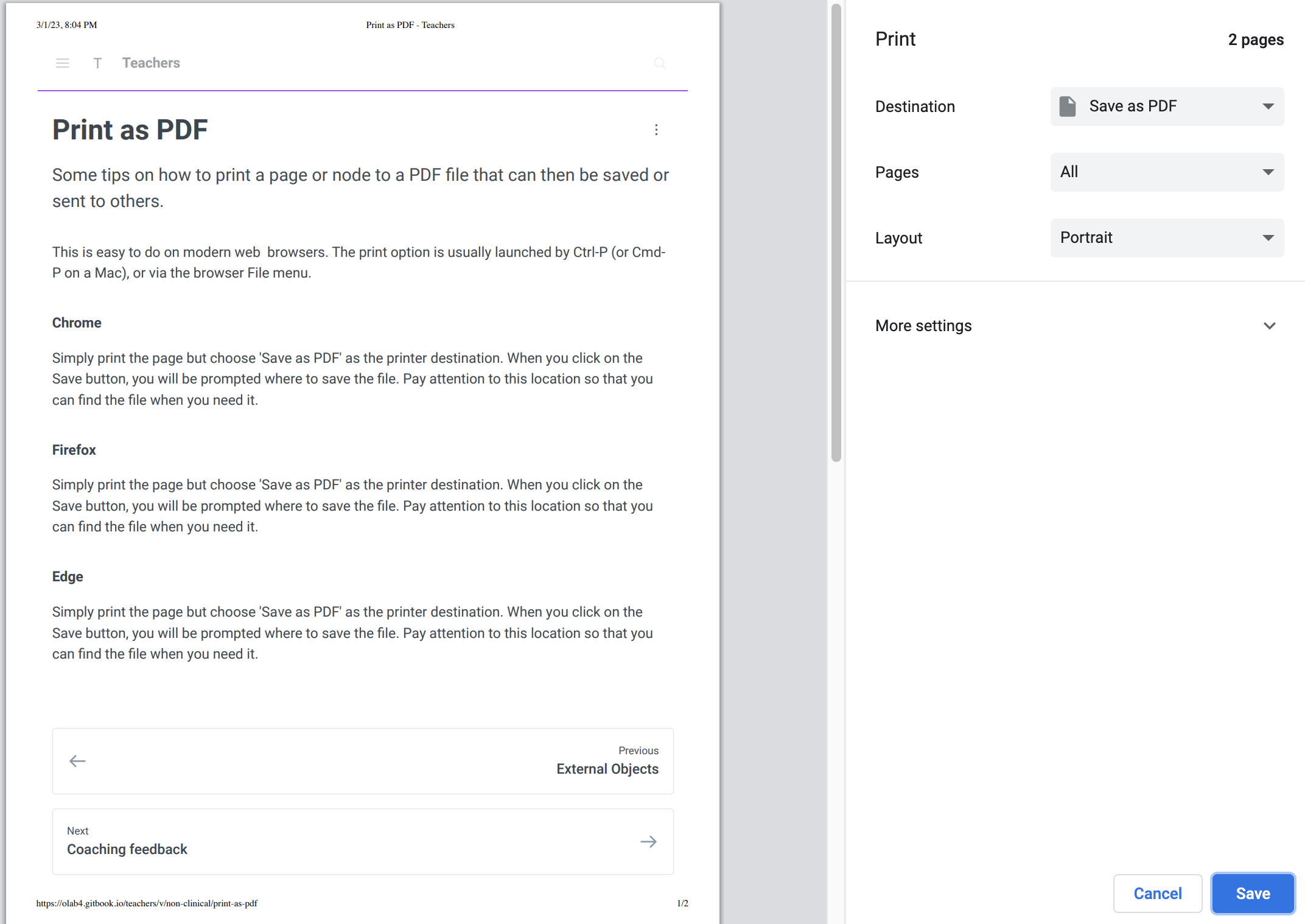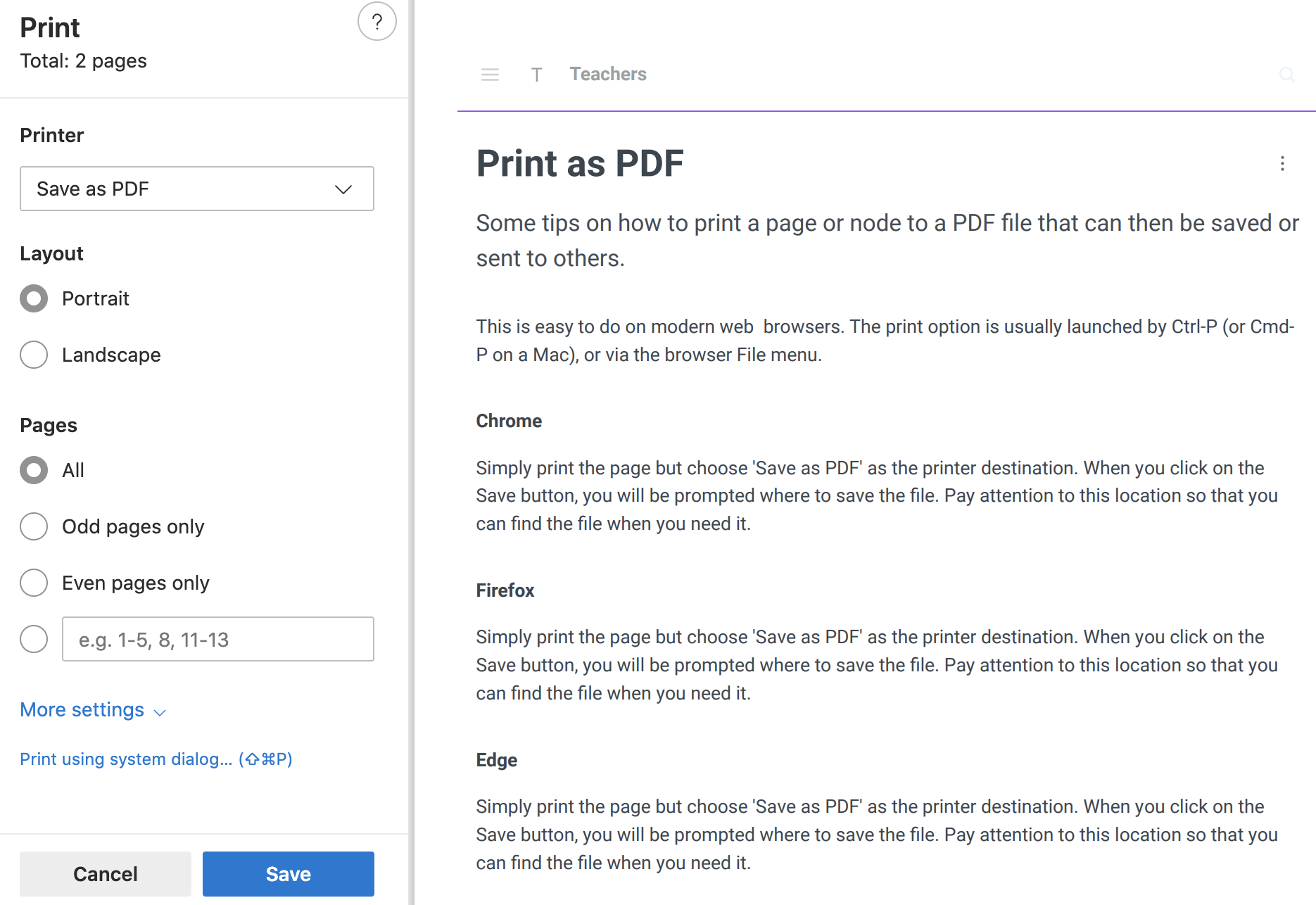Print as PDF
Some tips on how to print a page or node to a PDF file that can then be saved or sent to others.
This is easy to do on modern web browsers. The print option is usually launched by Ctrl-P (or Cmd-P on a Mac), or via the browser File menu.
Chrome
Simply print the page but choose 'Save as PDF' as the printer destination. When you click on the Save button, you will be prompted where to save the file. Pay attention to this location so that you can find the file when you need it.
Firefox
Simply print the page but choose 'Save as PDF' as the printer destination. When you click on the Save button, you will be prompted where to save the file. Pay attention to this location so that you can find the file when you need it.
Edge
Simply print the page but choose 'Save as PDF' as the printer destination. When you click on the Save button, you will be prompted where to save the file. Pay attention to this location so that you can find the file when you need it.
Last updated